IN-29 Old Stock Returns
This report is used to track old inventory which can be sent back to the supplier for a credit. It looks at a received date range and any items that were received and are still in stock, and are over the maximum in their location will show up on the report.
You must have Warranty Claims turned on in Purchasing Variables for this report to work. Warranty Claims keeps track of everything received so that’s where the report looks, and it also uses Warranty Claims to exclude any items that you have already claimed or returned. If you claimed an item on an invoice, the supplier is not going to give you credit for the item on the same invoice.
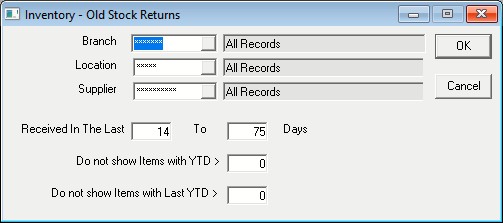
Report Parameters
- Branch: This option will let you select one or multiple branches.
- Location: This option will let you select one or multiple locations.
- Supplier: This option will let you select one or multiple suppliers.
- Received in the Last and To: This looks at the item received date range. It defaults to 14 to 75 days but can be changed each time you run the report.
- Do Not Show Items with YTD >: This option filters items based on YTD sales. I.E. If we sold more than 10, I do not want to see it on the report and I will keep the item. This helps you avoid sending an item back that you commonly order. It defaults to 0.
- Do Not Show Items with Last YTD >: This option filters items based on last YTD sales. I.E. If we sold more than 10 last year, I do not want to see it on the report and I will keep the item. This helps you avoid sending an item back that you commonly order. It defaults to 0.
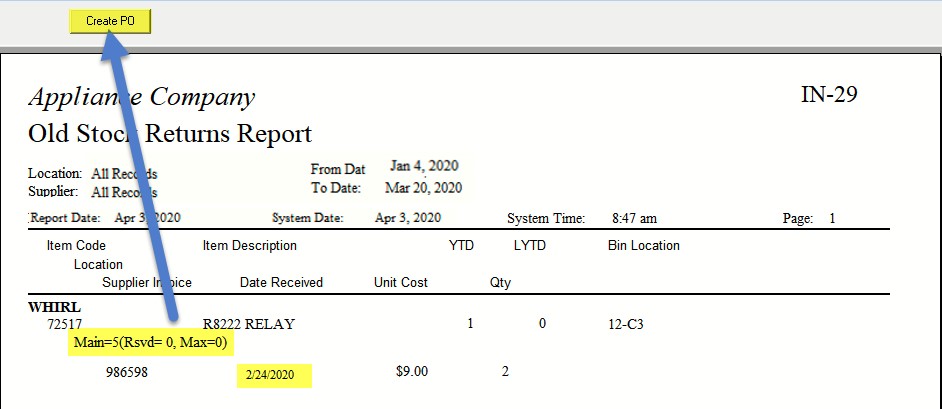
In the example above, let’s look at the item 72517. The report is showing that location Main has 5 in stock but, in brackets next to that, it shows there are 0 needed for invoices, and the max is also 0. So, this item should be sent back. It also shows the date received as 02/24/2020 which was within our 14 to 75-day range.
At the top of the report, there is a Create PO button. We assume that you will actually want to return everything on the report, and you can do that simply by clicking Create PO. After clicking the button, you will get the following confirmation:
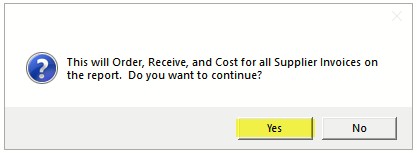
Clicking Yes will generate the PO. After EPASS has created the PO, you’ll notice the report refreshes and now displays the list of POs that were automatically created.
Below is the list of POs generated after you clicked Yes.
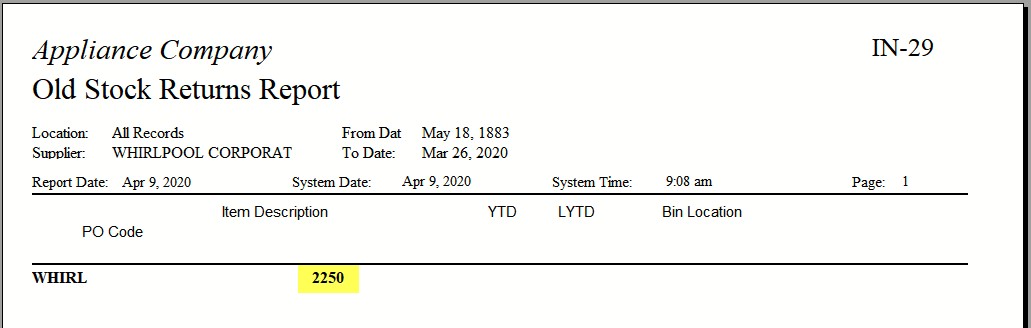
Looking at the PO, you can see that all of the negative lines were created, and it is referencing the original invoice number. This is important because, now that you have returned this item, it should no longer be available for Warranty Claims to make a claim against.
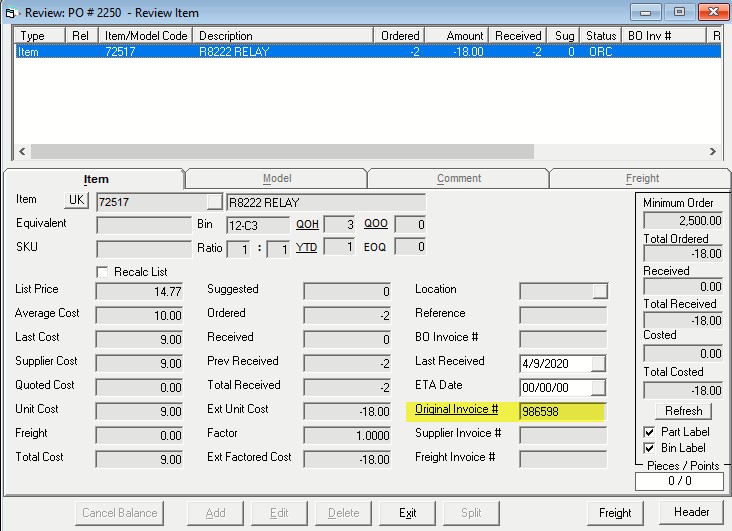
Once you receive the credit memo for the items you returned, you will complete the costing cycle of the PO and fill in the unit cost and credit memo number into the supplier invoice # fields.